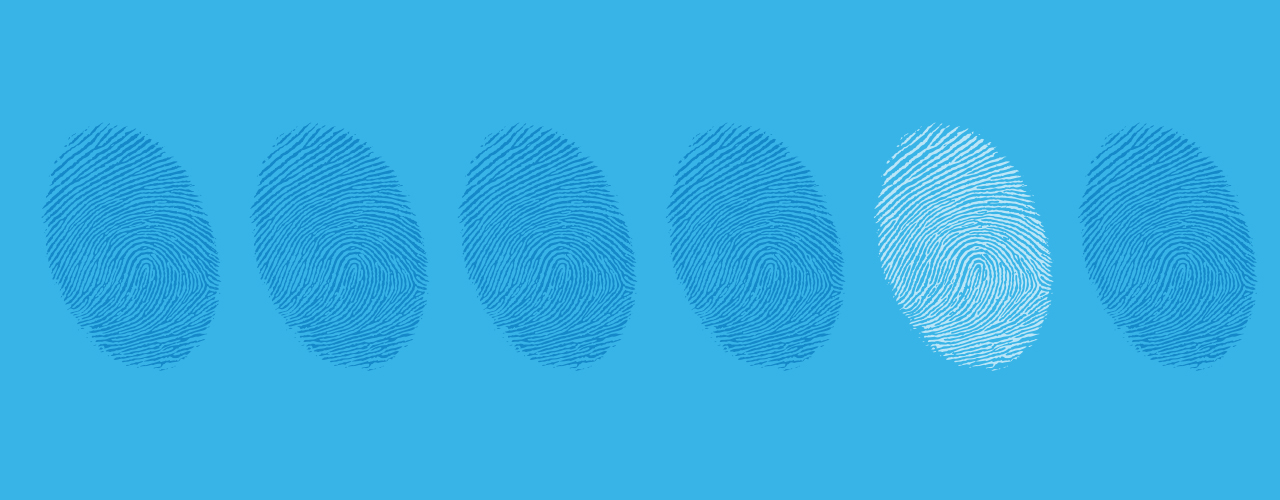Safe Browsing
When visiting a branch, you can feel confident that your money is safe and secure, with the premises adorned by vaults, locked doors, security and surveillance. We are keeping you just as safe when you bank online but once your information reaches your computer, you have a responsibility to protect it.
Personal Access Codes (PAC)
Online credentials can be numerous as they are needed for email accounts, social networking sites, online newspapers and shopping websites. That's a lot of usernames and passwords – and it can be tempting to use the same combination for everything. But this makes it far too easy for hackers because once they have one password, they can access all your sites. Login credentials are the keys to your accounts so don't leave those keys around for anyone to find. For online banking, the key is your Personal Access Code (PAC). We recommend you:
- Choose a PAC that is easy for you to remember but difficult for others to guess. Avoid using current phone numbers, dates of birth, or social insurance numbers.
- Be smart and don't save a list of your credentials on your PC. If you have to write them down, keep these details locked away somewhere only you can access or consider using password-management software, which secures and encrypts usernames and passwords and allows you to use a single master password.
- Do not share your PAC with anyone, especially online. Employees of our financial institution will never call, email, write or ask you to provide your online banking credentials. Ever.
- Don't authorize browsers to memorize your credentials. Saving these on your computer allows anyone using your PC to gain access to your login-protected sites.
- Consider changing your PAC every 90 days for optimum security.
Personal Details
When you move, it is important to notify us of your change of address. If your mailing information isn't up-to-date, statements or letters that contain personal information will continue to be sent to your former address.
e-Statements
You may prefer to eliminate paper statements altogether, avoiding any possibility of mail theft. Eliminate paper documents, go electronic and be secure while doing it. Our e-Statements are a digital archive of your monthly banking activity than can be downloaded as a PDF from our secure online banking site.
e-Documents
Our e-Documents allow you quick and convenient online access to your financial documents: anytime, anywhere. Open the documents as PDFs and print your T5s, mortgage receipts or transaction receipts only as needed, while creating a safe and secure digital archive.
Logging In and Out
When you are finished with your banking session, always log out by clicking the "Log Out" button, as opposed to simply closing the browser window. To help protect your information, your online banking session will end automatically if there has been no activity for 20 minutes or if your visit lasts longer than 60 minutes. If your session has timed out, no further transactions can be made until you log in again. This time-out feature helps protect your accounts from unauthorized access if your PC is left unattended or if you have forgotten to log out.
Clearing Cookies and Cache
When you spend time on the Internet, your browser stores information, such as the websites you visit, the images and files you view, and your personal information, including passwords and login details. This data is held on your computer's hard drive and is known as 'cache.' Even though you may have logged out and closed your browser, this information may remain accessible. You can protect your data by clearing your browsing history regularly. This can be done in a few easy steps:
Internet Explorer Users
Click on the 'Tools' tab (or use the 'Ctrl-Shift-Delete' shortcut)
- Select 'Delete Browsing History'
- Choose the options you wish to erase and click 'Delete'
Firefox Users
Click on the 'History' tab (or use the 'Ctrl-Shift-Delete' shortcut)
- Select 'Show All History' and/or
- Choose the time frame you wish to erase and click 'Delete'
Safari Users
Click on the 'History' tab
- Select 'Show all History'
- Choose the period you wish to erase and click 'Clear History'
Chrome Users
Delete all your data:
- In the top-right corner of Chrome, click the Chrome menu.
- Select More tools > Clear browsing data.In the dialog that appears, select the checkboxes for the types of information that you want to remove.
- Use the menu at the top to select the amount of data that you want to delete. Select beginning of time to delete everything.
- Click Clear browsing data.
Delete specific items from your browsing data:
Instead of deleting entire categories of your browsing data, you can pick specific items to delete.
Private Browsing
Some web browsers have a feature that allows you to browse the Internet without the browser storing information, such as the sites you visit, the images you see and videos you watch. This feature is sometimes used by people who share the same computer. Private browsing is a temporary option and must be selected in order for it to be activated. Private browsing, however, does not give you immunity to spyware or make you anonymous. It is still possible for your Internet service provider, employer or the websites you visit to track your online activity.
Monitoring Your Accounts
Frequently reviewing your paper and/or electronic account statements and/or registering for our transaction alert system ensures that you spot any incorrect or fraudulent transactions as soon as they occur. If your card has been skimmed (when the card's magnetic stripe and PIN are fraudulently copied by embedded devices at ATMs or point-of-sale devices) or unauthorized transactions have been made, you will want to catch this as soon as possible. Every time you receive an account statement, verify you made all the transactions or let us notify you whenever there has been movement in your accounts (with the transaction alert system).
Transaction Alert System
With this feature, you select what types of account activity you want to be notified about, and we'll alert you through text message or email. These alerts allow you to monitor your accounts effortlessly and detect suspicious activity immediately.
While our alert messages provide balances and account activity, they will never ask for, or contain, your personal details, account numbers, login credentials or any other type of confidential information. Also, our notifications will never include any links or instructions to click or download anything.
epost ™
Receive, manage and pay your bills through Canada Post's free online service. To sign up, create an account and scroll through the list of partners to find which bills you can receive with epost. More than 100 organizations are supported as "Mailers," including telecommunications and credit card companies and government agencies. You can also store your bills and statements securely on epost for up to seven years.